
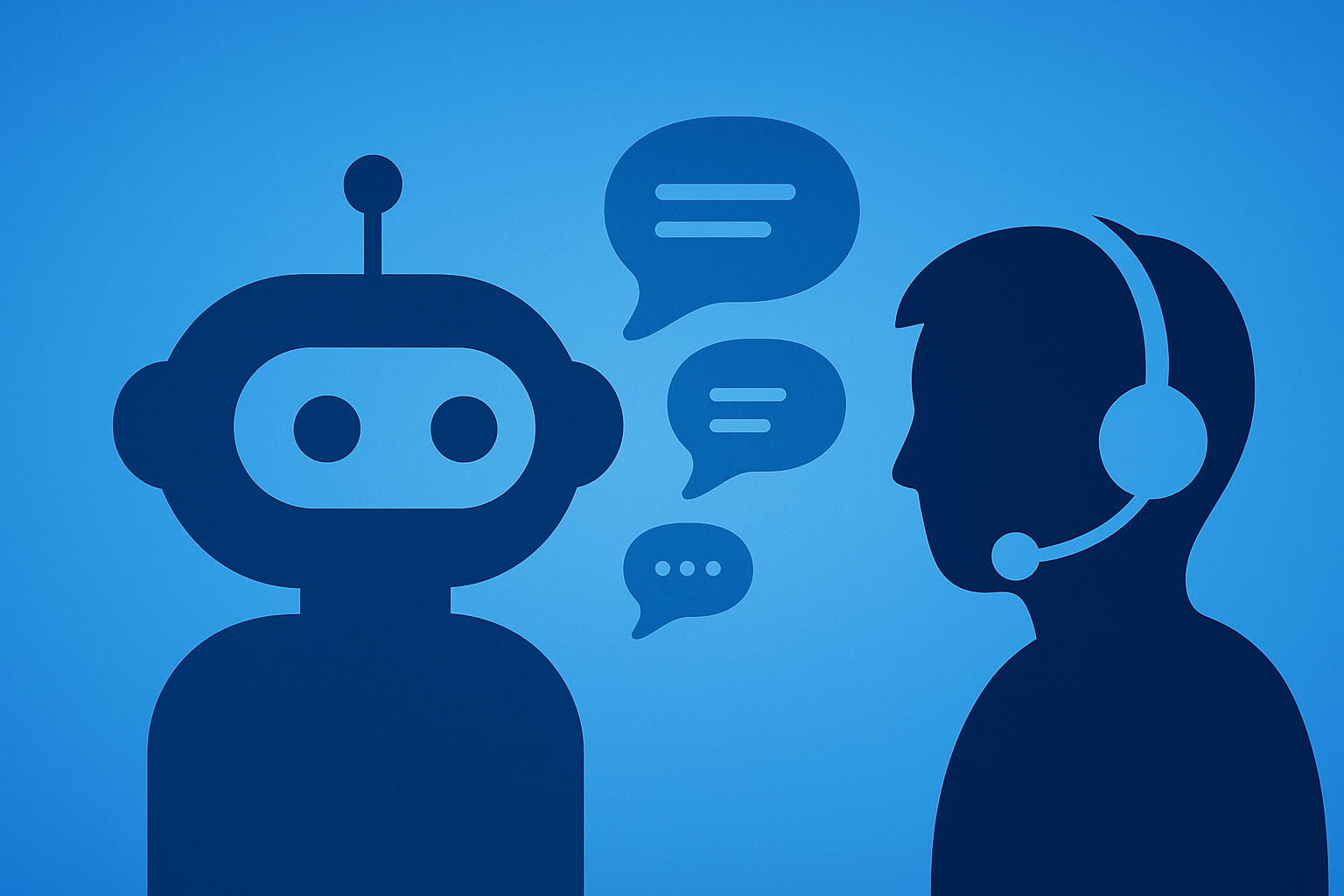
HubSpot’s new AI Customer Agent is reshaping how companies handle support and pre-sales.
But is it ready to replace traditional chatflows?
We tested it on a live client project. Here’s what worked, what didn’t, and what you should know before building your own.
The client wanted to reduce repetitive questions about their products, things like specs, pricing, and warranty info, without sending everyone straight to a human rep.
Since they were already using HubSpot for marketing, sales, and service, adding an AI-powered chatbot made perfect sense.
The goal was simple: let AI handle the routine, and free reps to focus on high-value conversations.
We had two paths:
In the end, we used both: chatflows for structured product-specific paths and AI for open-ended questions.
This hybrid setup gave the best of both worlds: control and flexibility, much like balancing automation and human touch in HubSpot lead management.
We used multiple chatflows: one per product line, to route visitors quickly.
Each flow is linked to relevant articles or triggered forms for demos.
When users went beyond pre-set rules, the AI Agent took over, using HubSpot’s trained data to answer or escalate as needed.
All chat interactions synced automatically with HubSpot contact records, showing message history, pages viewed, and forms submitted.
Formatting knowledge-base data properly mattered more than expected.
Feeding smaller, well-structured pages produced much better AI answers than giving it the entire site.
ProfitPad POV:
Use chatflows to guide users and qualify leads.
Use the AI Agent to handle questions that logic alone can’t cover.
The project is mid-rollout, but early testing shows strong outcomes:
For better flow management, connect chat data to your HubSpot Sales Pipeline.
HubSpot’s roadmap hints at more customization for Customer Agent: better tone control, editable prompts, and layout options.
Once that happens, we’ll see more teams replacing static chatflows entirely with AI-guided ones, a move that aligns with the PLG motion toward automation and self-serve experiences.
If your reps spend hours replying to the same questions, yes, start now.
Just keep your system simple:
ProfitPad POV:
Chatbots don’t replace people. They replace friction.
HubSpot’s AI Chatbot and Customer Agent combo isn’t about automation for its own sake, It’s about freeing your team to focus where they’re irreplaceable.
Start small, test fast, and keep your flows tight.
We’ll review your current chat setup, logic, and AI readiness, and give you a simple roadmap to scale.
Only 5 free audits per month.
Q: What’s the difference between HubSpot Chatflows and Customer Agent?
Chatflows are manual paths you design. The Customer Agent is AI that answers using your knowledge base.
Q: Do I need HubSpot Service Hub for AI Customer Agent?
Yes. It relies on Service Hub’s knowledge base to train responses.
Q: Can I customize AI Agent prompts?
Not fully yet, but more options are coming in future HubSpot updates.
Q: Does it work with sales and marketing hubs?
Absolutely. You can use it for lead capture, qualification, or support.