

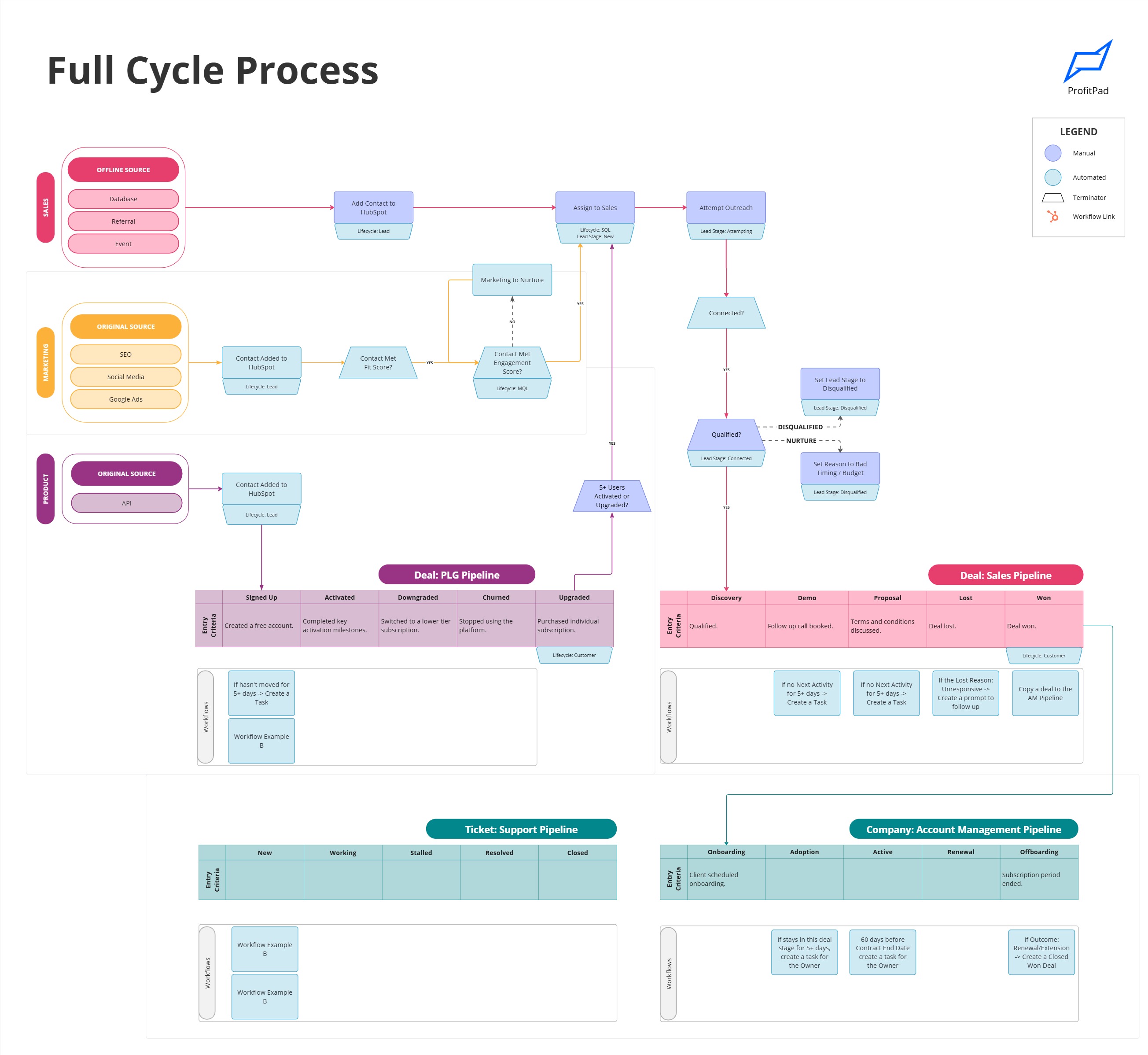
If you run a SaaS company, you’ve probably dealt with confusing lead source data in HubSpot. You check a contact and see “Offline” as their source. But was it a referral? A partner? A rep manually adding them? There’s no way to tell.
Here’s a simple, scalable way to clean up attribution so you can finally trust your reports.
HubSpot gives you two properties:
That’s useful, but not complete.
Manual entries, email logging, and integrations often show up as:
Those don’t tell you where the lead really came from.

Create a dropdown field called Offline Source to fill the gap. Add options like:
Then use conditional fields:
Now you have a consistent way to track manually added contacts.
Set up a workflow that flags contacts when:
Create a task for the contact owner to fill in the missing info.
This works great for:
CRM UI: Manually added in HubSpot
Email Integration: Created through connected email logging
Extension: Added through the HubSpot Chrome/Gmail extension
API: Created via tools like Zapier — you must pass attribution fields yourself
For campaigns, make sure your links have:
Map these to HubSpot’s UTM fields so you can report on actual marketing performance.
Build a custom contact report with these filters:
Display contacts by Offline Source. You can also break down by lifecycle stage or owner.
You’ll see:

We offer a complimentary session to help build your attribution report or workflow. No fluff. We’ll set it up live or send a copy you can use.
Book a call, we’ll show you in 10 minutes.